Sync Time
DO you know that you can add all of Coleraine’s 2019-20 fixtures to your smartphone or tablet at the touch of a button?
By using the Google Calendar app, all you have to do is sync the fixtures by clicking HERE. Once you get reach the screen, click the + button at the bottom right of the screen and sign-in using your Google account details.
If your calendar doesn’t show follow these simple instructions.
- Open the Google Calendar app
- In the top left, tap Menu
- Tap Settings
- Tap the name of the calendar that isn’t showing up. If you don’t see the calendar listed, tap Show more.
- At the top of the page, make sure Sync is on (blue).
Any changes/postponements to fixtures will be edited were necessary. The Club will add cup fixtures to the calendar when draws are made throughout the season.
So make sure you never miss a game and download the calendar. Enjoy!
*Please note that Coleraine FC are no longer updating the Stanza application that was used previously – instructions on how to remove this calendar are listed below*
- Open settings on your iPhone.
- Scroll down to “Calendar” and select.
- Select “Accounts”
- Select “Subscribed Calendars“
- Select the calendar you want to remove.
- Scroll down and select “Delete Account”
On android when you unsubscribe from a calendar, you won’t be able to see it again unless there’s another owner of the calendar who can re-share it with you.
- On your computer, open Google Calendar.
- In the top right, click Settings
Settings.
- In the left column, select the calendar you want to remove.
- Click Remove calendar.
- Click Unsubscribe.
- Click Remove calendar.
If you have any queries please contact the Coleraine FC Facebook page.